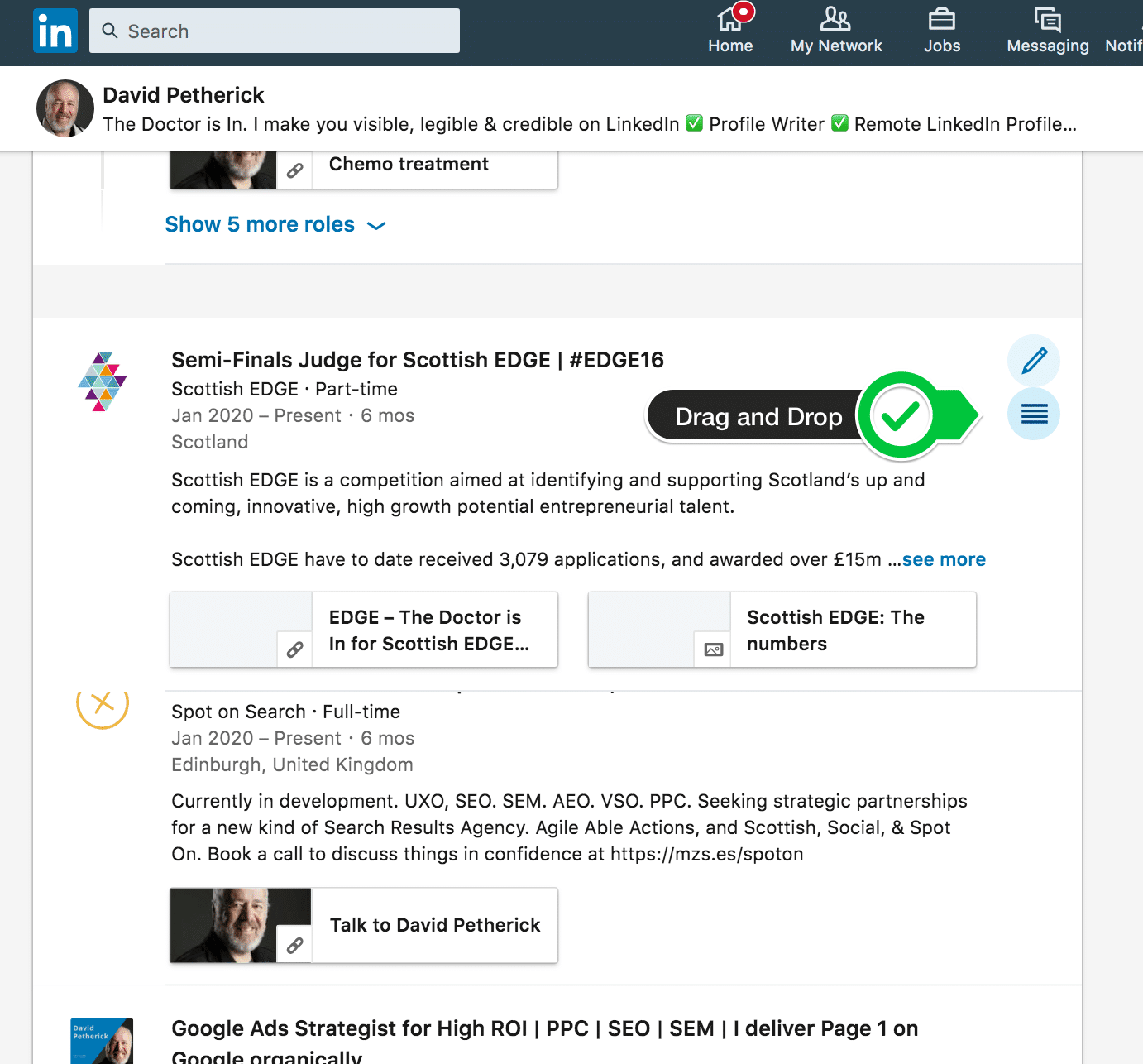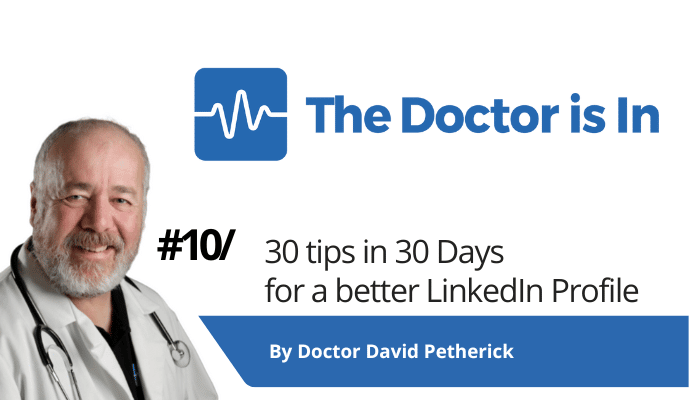
30 LinkedIn Tips: #10/30 – Reorder current roles
30 short, useful, actionable LinkedIn tips in 30 days from Doctor David Petherick. #30by30 #TheDoctorisIn
#10/30: Put your current role sections in the order that suits you.
- Originally written: October 10, 2017
Text & Images Updated: June 30, 2020
Nothing is set in stone on LinkedIn.
You can change and adjust things any time. And that includes the order in which some information appears on your profile.
What's most important to showcase for a recent accounting graduate seeking a first role, or for an experienced project manager, are quite different things. One might choose to focus on education, the other on skills.
But in its wisdom, LinkedIn has removed the option to do this with its redesign - so everyone's information appears in the same order. So I can no longer put my skills next to my summary as I used to do. Rats!
However, the option remains to adjust 'current positions' if you have more than one
If you, like me, do more than one thing as your current role, you can choose which role appears as your primary role, and which will be viewed first in its expanded format as a default.
So for example, my role as a judge for Scottish Edge is not really as relevant as my work as The Doctor is In, writing LinkedIn Profiles, so it does not appear first, at the top.
But it's more important than my side gigs running EdinburghFestival.org or incubating Spot on Search, so I can choose where it goes in the running order on the profile page.
Shown above is an entry in the process of being moved. When you point to the right hand side with your mouse while editing your own profile, the ability to drag and drop is activated and the four-bar icon becomes visible.
Here's how to change the order of the sections on your profile.
- Edit your Profile by clicking on your 'Me' photograph and choosing 'View Profile'.
- Scroll down to the section you'd like to move, then hover your mouse over the 'Reorder' icon - the four-bar menu item at top right of the section as shown above.
- Click and hold the icon.
- Drag the section up or down your profile to its new location.
- Release your mouse to drop the section into that place.
You're done.
- More Tips: 30 Top Tips for a better LinkedIn Profile – Rounded up and summarised…
- Found these tips useful? Why not thank me by buying me a coffee?