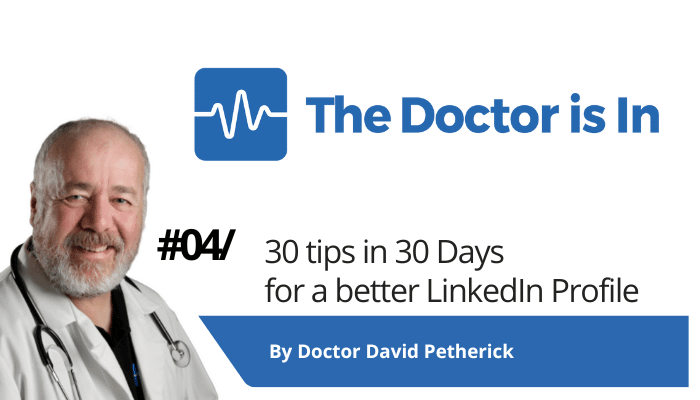
30 LinkedIn Tips: #4/30 – Don’t get distracted
30 short, useful, actionable LinkedIn tips in 30 days from Doctor David Petherick #30by30 #TheDoctorisIn
#4/30: Get rid of distractions. (Sorry folks, LinkedIn made this redundant in February 2024.)
- Originally written: October 4, 2017
Text & Images Updated: February 19, 2024
Don't let other people get in your way.
When people visit your LinkedIn Profile, you want them to be focusing on you.
You don't want them to be distracted by pictures and links to the profiles of other people alongside you.
However, this is exactly what LinkedIn does on your profile as a default.
See the column on the right illustrated below.
'People also viewed' provides lots of juicy opportunities to click away and stop looking at your profile, and there are a further five further down under 'People you may know'.
This is a distraction from looking at your profile, which is why they were here in the first place.
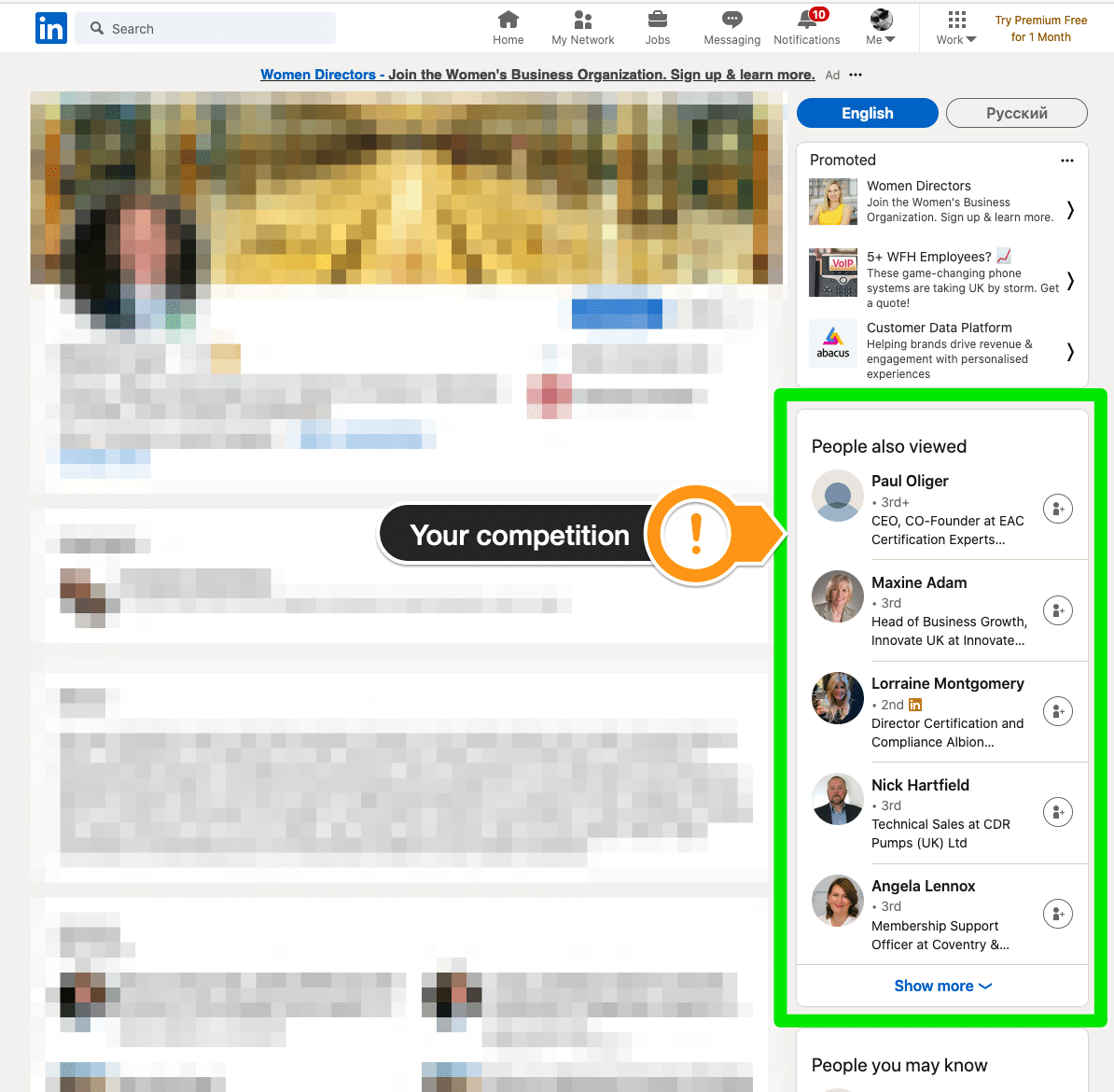
You used to be able to switch off 'People Also Viewed' as these are people mainly drawn from your network and in similar roles to you. This can effectively be your competiton for jobs or customers.
Until February 2024, you had the option to switch off this algorithm-driven distraction with one simple change to your settings.
But LinkedIn has moved the goalposts and disabled your ability to switch off this distraction:
You now will have five profiles appearing under the new heading 'Other similar profiles'. And so you're likely to be in the company of people with similar roles, in similar industries. You can no longer choose to opt out of having this distraction on your profile.
And: Please note that 'People You May Know' still appears
Switching off 'People Also Viewed' did not switch off the appearance of 'People you may know' but this is a far less dangerous list, as it is working from an algorithm based on the data of the viewer of your profile.
Instead of seeing 10 tempting people (5 similar to you), your profile visitor would see just 5 tempting people who are linked to new additions to their network, or who have lots of connections in common. The fewer distractions the better, and the further removed they are from your network, the better.
- More Tips: 30 Top Tips for a better LinkedIn Profile – Rounded up and summarised…
- Found these tips useful? Why not thank me by buying me a virtual beer?