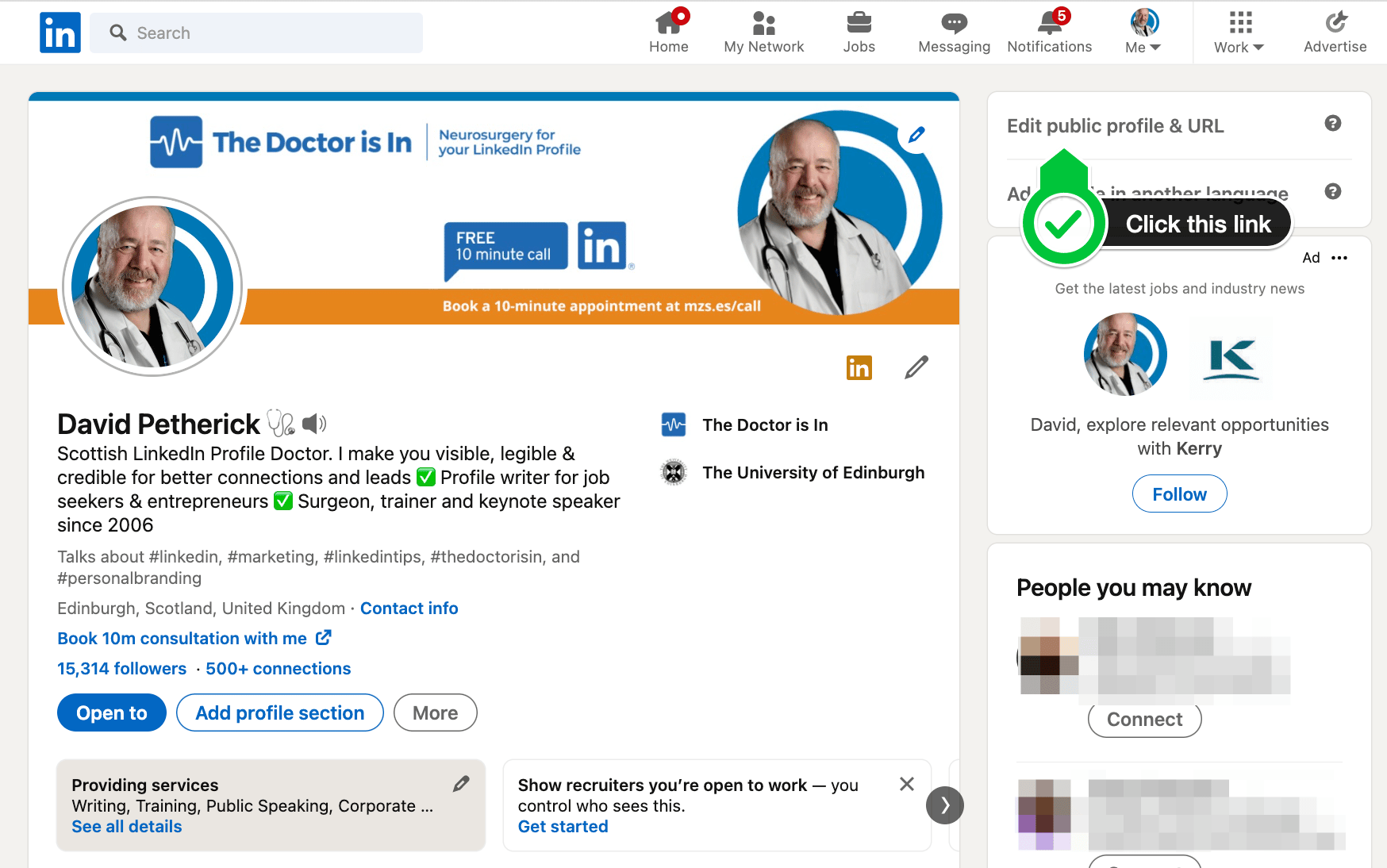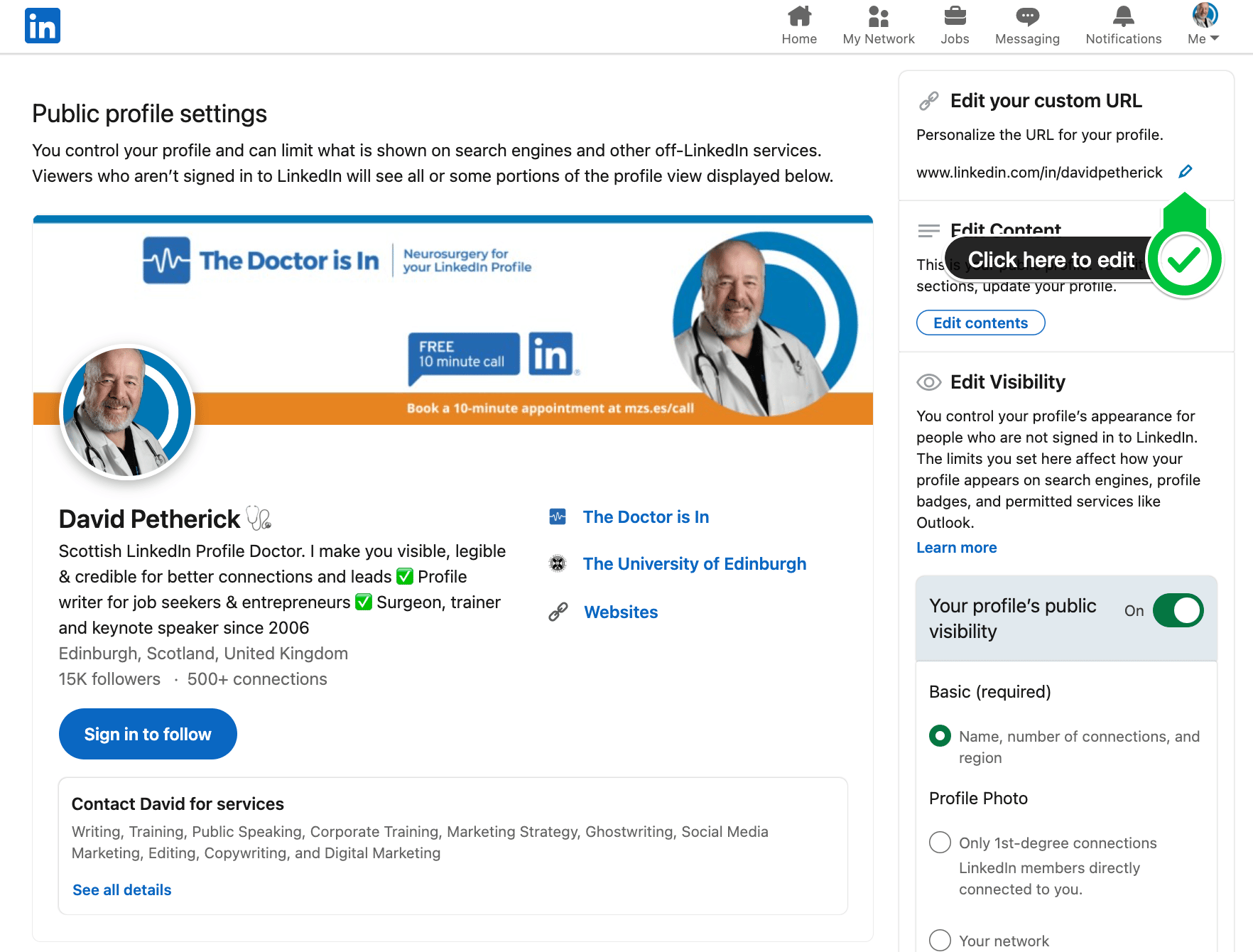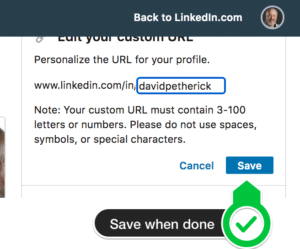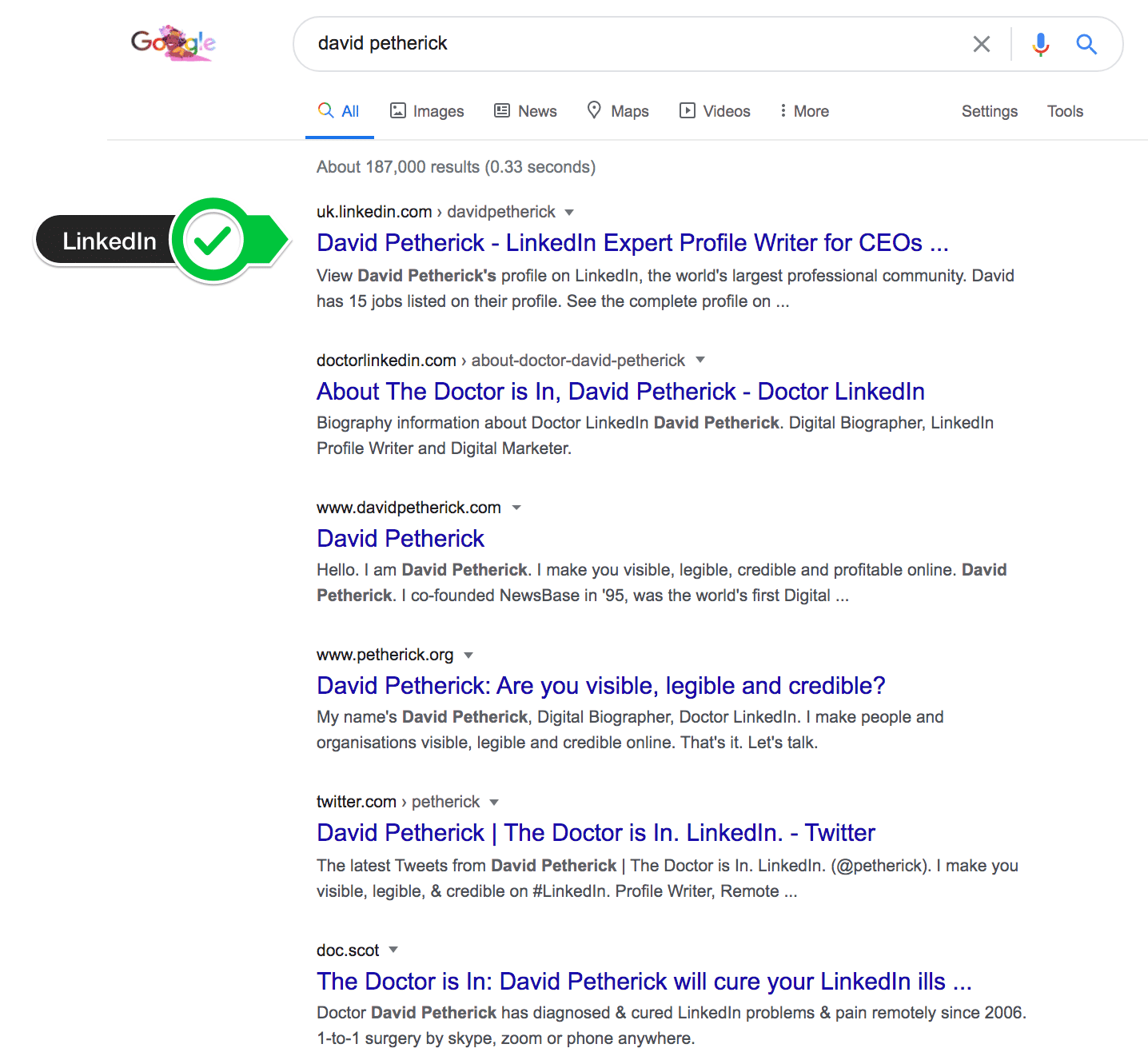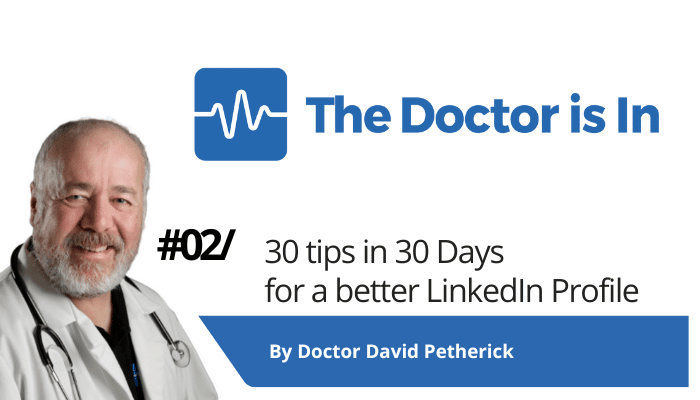
30 LinkedIn Tips: #2/30 – How to change your LinkedIn URL — Own your own name
30 short, useful, actionable LinkedIn tips in 30 days from Doctor David Petherick. #30by30 #TheDoctorisIn
#2/30: Personalise your LinkedIn URL
- Originally written: October 2, 2017
Text & Images Updated: January 16, 2023
Edit your LinkedIn URL so that your name is yours.
Everyone has a unique web address (URL or Unique Resource Locator) on LinkedIn. The problem is, the one LinkedIn gives you is completely random, quite unmemorable, and low on search value.
For example, they might assign me the LinkedIn URL as below:
- https://www.linkedin.com/in/david-pether-a2372c3gh
It's not exactly memorable, and not very juicy for search outside LinkedIn based on your name. So change it so that you own it and it's personal to you. It's easy.
- I changed my LinkedIn URL to https://www.linkedin.com/in/davidpetherick
That's a bit better, isn't it?
Try a search for my name in Google, Bing or Yahoo and my LinkedIn profile with this URL invariably appears as the first entry.
So I own my own name online.
So, let's get you started on owning your own name here on LinkedIn.
3 simple steps...
Step 1 to own your personal LinkedIn URL
A shortcut to get right to the place where you can set your own personal URL (Step 2 below) is this: https://www.linkedin.com/public-profile/settings
You can also find a link to this setting hiding in plain sight when you are editing your profile. The text for the link is in grey, cleverly suggest that it's not a link. But it is, as shown below.
Step 2 to own your personal LinkedIn URL
Now, as shown in the illustration below, in the right column on the screen you will find the option to Edit public profile URL.
Click the small pencil icon appearing at the right of your current URL. You'll then have the option to edit the URL to what you want.
Step 3 to own your personal LinkedIn URL
Type in your preferred URL ending such as davidpetherick
Then click ‘Save’
And you’re done.
Note that your old URL may continue to work and even display for a while - but the new one should work right away, and will appear as default after a while.
Don't worry about changing to a new URL if you decide to update this - the old URL will still take visitors to your profile.
IMPORTANT: You may get an error showing if your ideal URL of /FirstnameLastname is unavailable. This means somebody else with a similar name to you got there first!
If this is the case, you use devices such as ‘mr-john-mark-smith’ or ‘iamjohnsmith’ or ‘john-smith-writer’ to ensure your visibility.
Avoid using your business name unless it’s keyword-rich and you know you’re never going to leave that business or evolve or pivot it – your name is what people will remember and look for, certainly in an online search beyond LinkedIn.
And please, if you can avoid it, don’t just use a number at the end of the URL like 'davidpetherick23' – this simply advertises the fact that you came late to the party! You could also use a geographical identifier such as 'david-petherick-new-york'
Why owning your name on LinkedIn is a good idea: Search visibility
LinkedIn profile content ranks well in search, so make sure you take these simple steps to stake your claim to your personal brand. This is what I see when I Google my name:
- Remember that registering your own name as a domain, and adding simple contact information, social profiles and a simple blog also helps make a good impression in search results
- Don't forget to add your LinkedIn Profile URL to your business card, your email signature and other online profiles.
- More Tips: 30 Top Tips for a better LinkedIn Profile – Rounded up and summarised…
- Found these tips useful? Why not thank me by buying me a virtual beer?