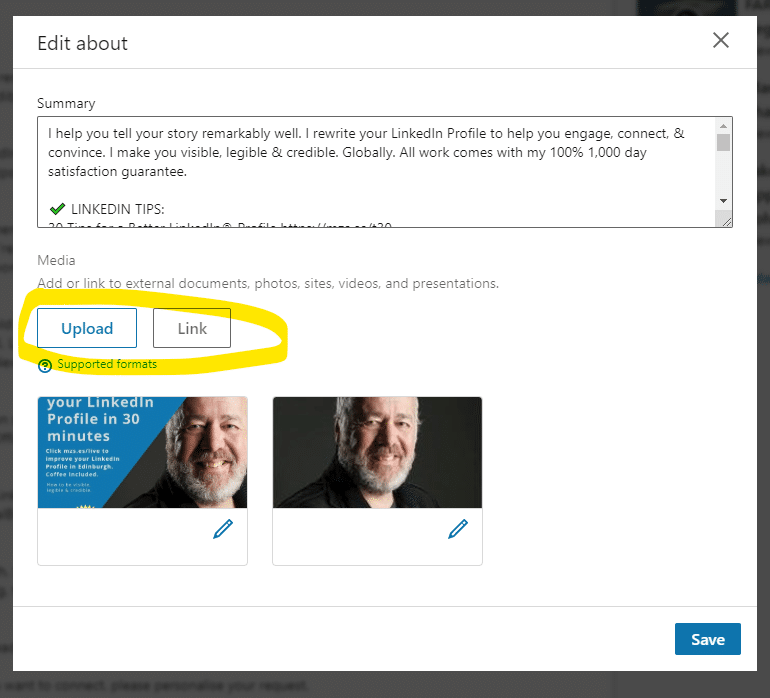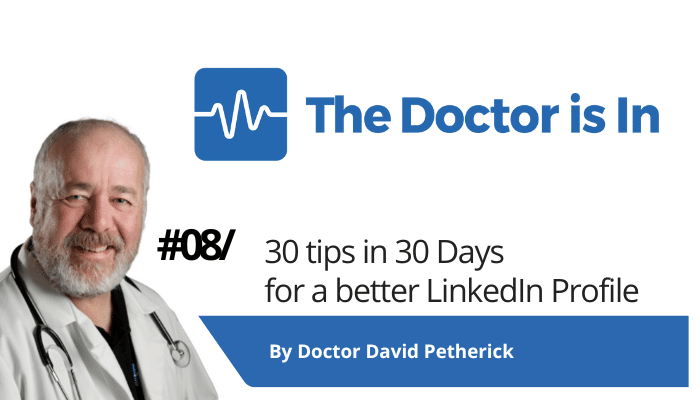
30 LinkedIn Tips: #8/30 – Add a slide presentation
30 short, useful, actionable LinkedIn tips in 30 days from Doctor David Petherick. #30by30 #TheDoctorisIn
#8/30: Add slides to your profile.
- Originally written: October 8, 2017
Text & Images Updated: June 30, 2020
Control your own presentations on LinkedIn
A good slide deck will make a much more effective, portable and memorable impression than simply reading text on you profile.
Most people don't do this. So if you do, you'll obviously stand out.
Slideshare.net is owned by LinkedIn, and it integrates closely with LinkedIn - which means getting slide presentations onto your profile is very simple and very efficient.
We've probably all experienced 'Death by PowerPoint' so make sure your content is useful and legible. I find brevity aids clarity.
Adding content is as simple as importing into SlideShare from existing PowerPoint or KeyNote presentations.
However, I recommend that you ensure brevity and visual clarity for small screen dimensions. Your presentation is not likely to be looked at using full-screen, and may be viewed on a phone or tablet - so think short, snappy, with strong visuals. Think simple. Then think simpler...
How do I add presentations to my profile?
Easy. Just create your content on Slideshare (you can create an account using your LinkedIn credentials), or import it in from PowerPoint or Keynote, then copy the URL of your Slideshare presentation.
Go to edit your profile, and then click on the edit button at top right on your 'About' section or the relevant experience section.
Then, click Upload to upload direct media to your summary, or to your relevant work experience, or click Link to media to link to the URL of your presentation or download resource.
By the way, you can of course add other people's slidedecks to your profile. Don't try to pass it off as your own work, naturally, but you can share presentations by others that are relevant to your work or support your ideas.
Once you have a few presentations and media in place on your profile, it looks visually more stimulating, and people can view your ideas and follow your stories in these presentations without having to leave your profile.
Outstanding.
- More Tips: 30 Top Tips for a better LinkedIn Profile – Rounded up and summarised…
- Found these tips useful? Why not thank me by buying me a virtual beer?